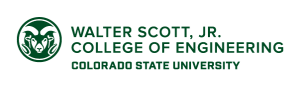The College follows branding guidelines for e-mail signatures set through the University. The signature below is specific to the College, and users should stick as close to the sample provided as possible.
To use the signature below:
- Highlight and copy the information in the box below, including the College signature/logo.
- Paste it into the signature settings of your e-mail program.
- In Outlook: Right click in the signature window and choose “Merge Formatting” for the best results.
- Edit the default information, replacing it with your own specific information.
Note: some changes in listed information, such as adding an e-mail address, pronouns, office hours, or fax number, is expected and acceptable.
For Microsoft Outlook, please follow the directions from the Microsoft website.
CSU e-mail signature guidelines
Includes University policies and Microsoft Outlook procedures