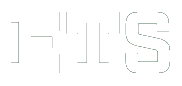This page contains information about general use of the ETS Reservation Tool. For information not covered on this page please contact the ETS Help Desk.
- What is this?
- Which items can I borrow?
- Which rooms can I reserve?
- How do I log in?
- How do I make a reservation?
- How do I know what reservations I have made?
- How do I delete a reservation?
- How do I edit a reservation?
- How do I extend a reservation?
- What is a repeat reservation?
- What information does ETS store about me?
What is this?
The ETS Reservation Tool allows anyone with an Engineering account to borrow items or reserve rooms. There is no cost to use any of the resources in this tool.
Which items can I borrow?
ETS loans laptops, projectors, and a few other items.
To see a complete list of equipment:
- Navigate to the ETS Reservation Tool home page.
- At the top right, you will see a Reserve Equipment button. Under this is a button titled Equipment List & Schedules.
- Select the Equipment List & Schedules button.
- Click on the name of the item to view detailed information about it, such as its technical specifications and weight.
Which rooms can I reserve?
Through this tool, you may reserve college computer labs and electronic classrooms supported by ETS.
To see a complete list of rooms:
- Navigate to the ETS Reservation Tool home page.
- At the top right, you will see a Reserve Rooms button. Under this is a button titled Room List & Schedules.
- Select the Room List & Schedules button.
- Click on the name of the room to view detailed information about it, including when the room is already scheduled.
How do I log in?
Click here to log in. You must have an Engineering account to borrow items or reserve rooms. If you have forgotten your Engineering account name or password, contact the ETS Help Desk.
How do I make a reservation?
To reserve equipment:
- Navigate to the ETS Reservation Tool home page.
- Log in with your Engineering account.
- Select the Reserve Equipment button at the top right of the page.
-
Select what type of equipment you would like to borrow, and the time period for which you would like to borrow the equipment.
- The maximum loan period is three days.
- If you would like this reservation to repeat each week, change the drop-down box next to Repeat, and select the number of weeks.
- Select Next.
-
Select the items that you would like to reserve.
- You will only be able to select items that are actually available during the entire period you have selected.
- Verify that your contact information is correct, and make any changes necessary.
- Select Confirm.
- Read the Rules and Regulations, then select I agree.
- Your reservation has been placed! If you have any questions, please contact the ETS Help Desk.
To reserve a room:
- Navigate to the ETS Reservation Tool home page
- Log in with your Engineering account.
- Select the Reserve Rooms button at the top right of the page.
-
Select the time period for which you would like to reserve a room.
- The tool allows you to reserve rooms for a long period of time. However, ETS may need to shorten reservations as necessary. You will be notified if this happens.
- If you would like this reservation to repeat each week, change the drop-down box next to Repeat, and select the number of weeks.
- (Optional) On the right, you may adjust the total number of people and/or the number of computers you need for this reservation, then select Refresh table.
-
The table below will show you which rooms are available based on your criteria.
- The T column indicates the total number of people this room will support.
- The C column indicates the number of computer seats in the room.
-
Select the room that you would like to reserve.
- You will only be able to select rooms that are actually available during the entire period you have selected, and for the other criteria you may have selected.
- Select Next.
- Verify that your contact information is correct, and make any changes necessary.
- Enter a Group Name. This helps identify your group to us, and helps members of your group find you.
- Select Confirm.
- Read the Rules and Regulations, then select I agree.
- Your reservation has been placed! If you have any questions, please contact the ETS Help Desk.
How do I know what reservations I have made?
Your currently active or upcoming reservations can be viewed by logging in and visiting the ETS Reservation Tool home page.
Reservations that have already occurred will not be listed here.
How do I delete a reservation?
- Navigate to the ETS Reservation Tool home page.
- Log in with your Engineering account.
- Between the buttons at the top of the page, and the calendar below, you will see a section with My Equipment Reservations and My Room Reservations.
- Click the [ + ] next to either My Equipment Reservations or My Room Reservations to view reservations of this type.
-
If you wish to cancel a reservation, click the red X on the right side next to the reservation.
- If this is a repeat reservation, you may choose to delete the individual reservation, or delete all reservations in the recurring schedule.
How do I edit a reservation?
If you wish to make changes to a reservation, please contact the ETS Help Desk.
You may also remove the reservation, and make a new one.
How do I extend a reservation?
You may request an extension for any item reservation for up to 14 days after the start date.
To request an extension:
- Navigate to the ETS Reservation Tool home page.
- Log in with your Engineering account.
- Between the buttons at the top of the page, and the calendar below, you will see a section with My Equipment Reservations and My Room Reservations.
- Click the [ + ] next to My Equipment Reservations.
- If you have an item checked out, a green button with a “+” label will appear next to the reservation. Select this button to request an extension.
- Enter the new end date that you would like.
- Select the Request button.
ETS will review your request and approve or deny it, at which point you will receive an email.
Please note: Requesting an extension does not guarantee you an extension! Your extension must be approved.
What is a repeat reservation?
Normally, items or rooms will be reserved for only the dates specified in a single reservation. You may reserve items or rooms for adjacent weeks with a repeat reservation.
For example, say you reserve Laptop 4 from 9:00 a.m. to 1:00 p.m. on Monday, then you repeat the reservation for three weeks. You have now reserved Laptop 4 at that time each Monday for the next three weeks.
What information does ETS store about me?
ETS stores contact information about each person so that we may contact you about your reservations. We wish to ensure that the confirmation emails get to you, and that we may contact you in case of lost, damaged or overdue equipment.
ETS also keeps track of your previously-placed reservations, when you check in or check out equipment, and the total time each person has reserved each type of equipment.